Guide into Teamtailor for Hiring Managers 🧐
Welcome to Teamtailor.
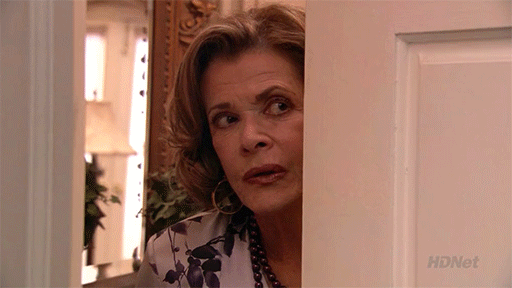
Teamtailor is the ATS (Applicant Tracking System) that 3Shape use on a global scale to manage it's recruitment process. To ensure proper use of it, we need to make sure you know how to navigate around the system confidently. For this reason we have put together this Guide into Teamtailor Handbook to help you be the best. Now let's get started !
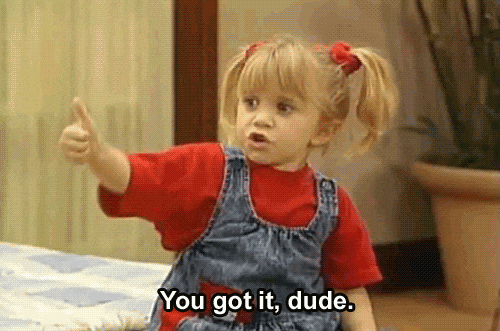
Activate your Account
To activate your Teamtailor user account simply follow these instructions:
- Go to the new 3Shape Career Site
- On the top left corner select CAREER MENU
- On the top right corner under Employee log In select LOG IN.
- Use 'Log in through SSO' and your 3Shape email to sign in.
Edit your Profile
To edit your profile follow these steps:
- On the top right corner select the Image / Robot and select Profile.
- Go to Edit Profile
- Complete the fields
- Upload a profile picture
- Save Changes
Below is a short video to guide you better.
Configure your Settings
To configure your account settings follow these steps:
- Go to Settings
- Flag/Unflag the email notifications as per your preference
- Customize your email signature
- Connect your calendar
- Save Changes
Below is a short video to guide you better.
CONGRATS YOUR ACCOUNT IS SET 🥳

Initiate a Requisition
To initiate a requisition or also known as approval to hire/fill an open position please follow these steps:
- Go to Jobs
- Select + New Requisition
- Complete the fields
- Please add screening question(s) if relevant in the comment field
- If you don't knows certain info like recruiter, salary leave the fields blank.
- The approver will show automatically
- Once all fields as complete Submit your requisition
- An automatic email will go out to the approver with your request
- Once approved you will receive an automatic email.
Below is a short video to guide you better.
Apply for an Internal Job
To apply for an internal job at 3Shape please follow these steps:
- Under your profile select Referrals.
- Go to Job Openings
- Identify the job of interest
- Select Apply Now
- Read the job description
- Select Apply Now
- Complete the application form
- Submit your application
- Good Luck
Below is a short video to guide you better.
Refer a Candidate
To refer a candidate for an open position at 3Shape follow these steps:
- Follow step 1 and 2 of task 4 above.
- Identify the job you want to refer someone to.
- Select Refer Candidate
- Complete as many fields as you can
- Add your referral.
- Track the progress under My referrals.
Below is a short video to guide you better.
How to view the candidate card
This video runs you through how to use and make the most of Candidate cards. It goes goes through:
- Candidate overview
- Positions applied
- CV / documents
- Activities & Notes
- Internal communication
- External communication
- Assign Task & Reminders
- Review and Score
How to schedule an interview
Note: Not recommended until further notice.
If employee who originally sent the invitation will be deleted – candidates who received the invitation will get meeting cancellation notification. Cancellation notification will be sent even for past events
Set up and use Smart schedule to auto-pick meeting times that work for you and your team and send options for candidates to pick from. This video goes through:
- Connect your calendar (doesn't work at the moment)
- Send a meeting to a candidate
- Smart Schedule
- What a Smart schedule invite looks like for a candidate
Questions?
Don't be shy! We are here to help you. Send us your question inside the chat support .The logo below is your new best friend. Go inside your Teamtailor account on the bottom right corner of you page you will find HELP. One of our agents will get back to you in 1-2 min.
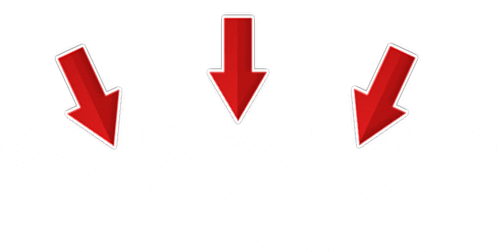

For more training material check below.
GOOD LUCK
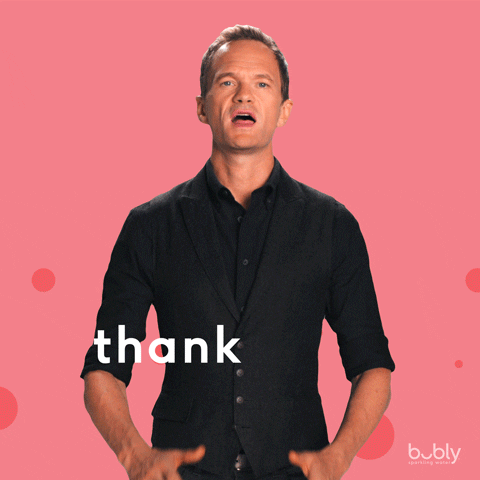
About 3Shape
3Shape develops 3D scanners and software solutions that enable dental and hearing professionals to treat more people, more effectively and with superior care. We are a global market-leading provider of dental and audio technology for laboratories and clinics.
Our growing talent pool of over 2,000 employees spans 50+ nationalities and is energized by knowing that together, we contribute to a better world.
Two graduate students founded 3Shape in Denmark’s capital, Copenhagen in the year 2000. Today, 3Shape employees serve customers in over 100 countries. As a privately-owned company, decisions are made fast, and we remain agile.
3Shape is headquartered in Copenhagen, with development teams in Denmark, Ukraine and Macedonia with a production site in Poland. 3Shape is a global company with presence in Europe, Asia and the Americas.
Already working at 3Shape?
Let’s recruit together and find your next colleague.